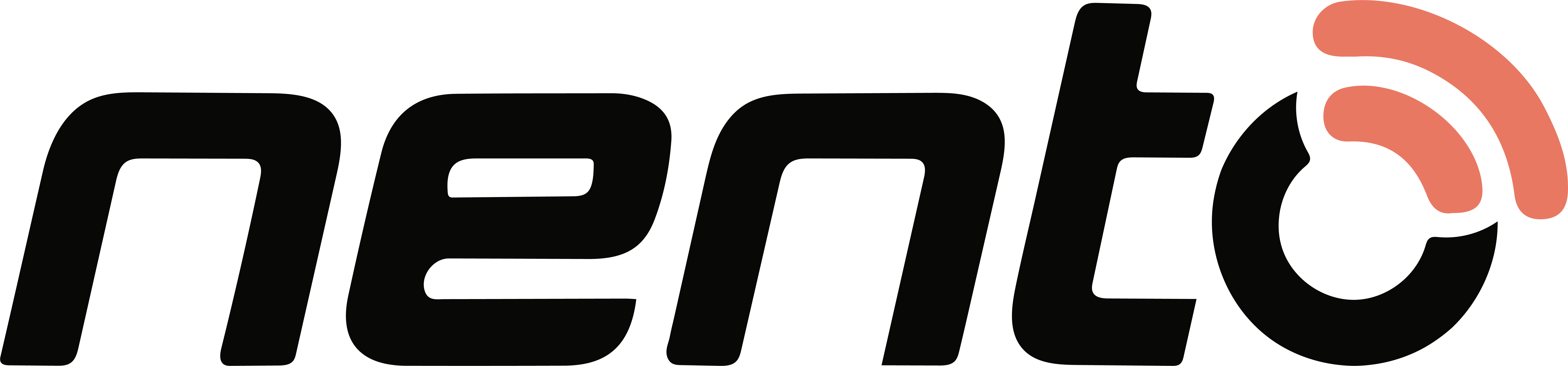Digital signage has transformed the communication of businesses it a digital signage TV network in a retail storefront or Apple TV digital signage in a corporate lobby. A high-quality digital signage on TV will ensure your messaging is clear, your promotions are on time, and your audience is engaged. Having the right equipment, i.e., proper setup, frequent maintenance, and the correct software- digital signage software compatible with smart TV or a dedicated digital signage player for tv will make your screens present dynamic content without any hiccups.

1. What Is a Digital Signage TV?
A digital signage tv is not a consumer tv; it is a commercial tv built to be run 24 hours a day. These displays are networked to CMS systems using HDMI, USB, Ethernet, or Wi-Fi and are powered by special digital signage on tv software that schedules playlists, plays advertisements, menus, or announcements, and connects to data sources. A standalone digital signage player, such as a Raspberry Pi or a Fire Stick, or native digital signage software on smart TV, such as Samsung Tizen, LG webOS, or Android TV, might also be used.
2. Common Causes of TV Downtime
Even the top-tier digital signage TVs can shut down without proper maintenance. One of the main culprits is overheating: confined mounts or direct exposure to sunlight can increase internal temperatures and cause an automatic shutdown. In the same way, old firmware of your TV or the digital signage software of the smart TV app may cause it to crash at random or fail to support new media forms.
The display and your digital signage player for TV, whether HDMI, USB, or network, tend to display flickering or loss of signal due to loose cables. TVs without surge protection can be damaged by power surges as well. Lastly, you may end up using consumer sets with inadequate 24/7 warranties, which means you will be vulnerable to premature backlight failures and burn-in when the static logos or clocks are displayed onscreen, perhaps indefinitely.
Prevention, a mix of proper ventilation, firmware updates, secure wiring, and the selection of commercial-grade hardware leave your screens on and your messages flowing.
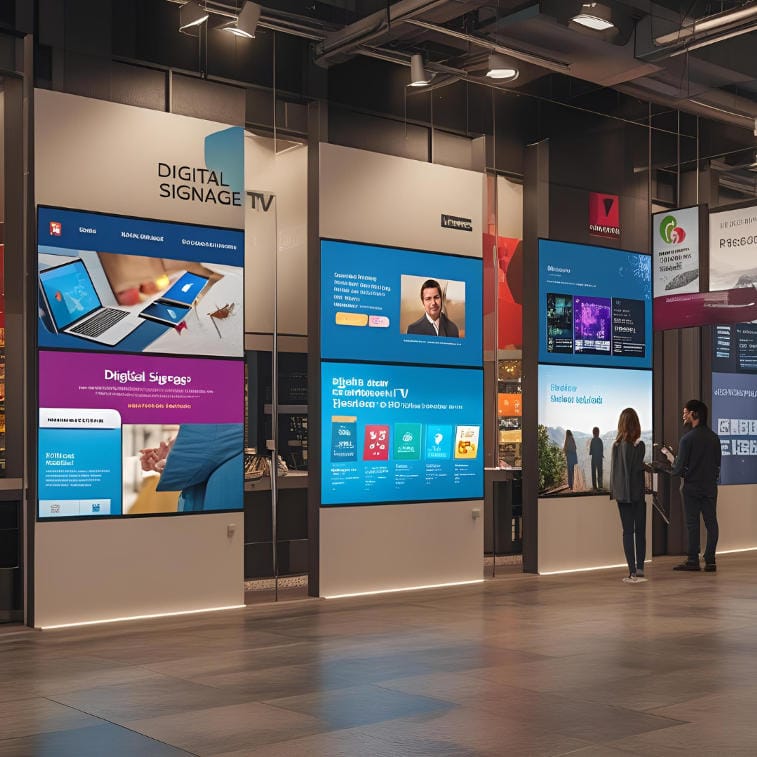
3. Daily & Weekly Maintenance Checklist
Daily Checks
Every morning, check that your digital signage on the TV network is live: ensure that the proper playlist is running and seek error messages or frozen frames. Check the connectivity to your CMS and make sure that the digital signage TV software is not displaying network timeouts. Dust can be easily cleaned with a dry microfiber cloth, wiping the screen clean, and there is no threat of moisture damage.
Weekly Routine
Power-cycle the whole system, including any digital signage player for TV devices (such as Apple TV or Fire Stick) once a week. Reboots eradicate memory leaks and stalled processes, which guarantees hassle-free playback. Check all the cables and mounts to see any wear or loosening. Lastly, log in to your smart TV settings or your CMS and apply any software or firmware updates; these patches can be stability or security related.
4. Best Practices for Long-Term Performance
To prolong the life of your digital signage TVs, do not leave white or high-brightness full-screen images on; this will hasten the degradation of the backlight and will eventually result in permanent burn-in. Rotate content, instead–use motion graphics or screensavers that change every several seconds. Set your TV to restart or sleep at night on a schedule using your TV timer or CMS scheduler. Screens should always be mounted with a couple of inches of clearance to allow air to circulate, and outlets should be covered by UPS or surge protectors to prevent voltage spikes.

5. Choosing the Best TV for Digital Signage
Not every display is the same. The most suitable TV to use as a digital signage product is a commercial TV that can be used 16-24/7, an IPS panel with wide viewing angles and a 400-700 nits brightness level to be used indoors (1,000+ nits outdoors). Make sure that you have enough HDMI, USB, and Ethernet ports to connect your digital signage player to TV and VESA-compatible mounts to install securely. In case you choose a smart TV, make sure that it is compatible with the digital signage TV software you prefer to use- Nento, ScreenCloud, Yodeck, and others offer certified apps on major smart TV platforms.
6. Digital Signage Software for Smart TVs
Executing your signage app on the TV itself removes the external media player and reduces wiring. The best solutions are:
• Nento – A cloud CMS that has native apps on Samsung Tizen and LG webOS, and it provides scheduling of menus and promotions.
• ScreenCloud – Compatible with Android TV and Fire TV and supports drag-and-drop content management.
• Yodeck – WebOS and Tizen run on a Raspberry Pi image, offline caching, and sophisticated scheduling.
• XOGO – Multi-platform compatible, such as Apple TV, Windows, and Android, has an extensive playlist editor.
Choose software that is tested in your TV model to prevent playback issues and ensure full compatibility with your content types.
7. Remote Monitoring and Device Management
Real-time monitoring is essential, whether it is one screen or hundreds. Monitor the uptime, CPU/memory, and network status of every digital signage TV using the health dashboard of your CMS. Set up disconnection, low storage, or playback failure alerts so you can restart or update remotely. The remote brightness control has the ability to adjust screens according to ambient light, avoiding sacrificing the quality of displays and using less power. This centralized control converts your signage network into an always-on, self-healing communication infrastructure.
8. Tips for Using Apple TV for Digital Signage
Apple TV digital signage is trendy in its sleek form. In order to implement it:
• Install dedicated apps (Carousel, Kitcast) that transform the tvOS into a signage player.
• Secure the interface by making use of Guided Access to exclude remote navigation.
• Turn off auto-sleep and automatic software updates during business hours so that it does not stop playing.
• Put devices in an MDM (Jamf, Mosyle) to push settings and health checks on multiple devices.
These steps make Apple TV an effective low-profile digital signage player for TV solution.
9. Protecting Your TV Hardware
Your investment can be broken or made through environmental factors. Fix displays on tamper-free brackets with anti-theft locks. When using outdoors, prefer weatherproof enclosures with at least an IP65 rating, forced ventilation, and sun-shielding hoods. Do not place screens in a kitchen where they are exposed to heat or direct sunlight or a high-humidity environment unless the screen is specifically made to withstand the environment. Lastly, install surge protectors or UPS systems to guard against brownouts so that your digital signage TV does not go dark with grid variations.
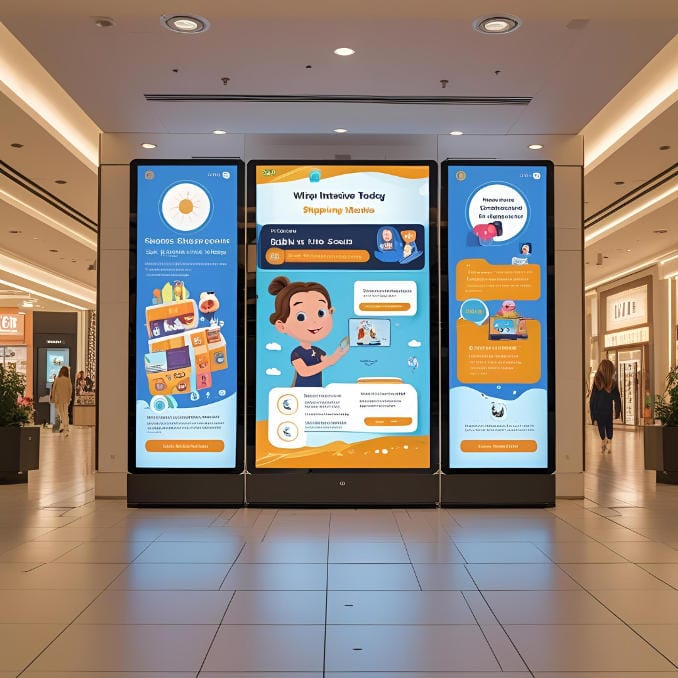
10. Power Management and Scheduling
Longevity and energy efficiency are paired. Take advantage of TV timers or your CMS and program automatic on/off cycles to business hours. When not in use, put switch displays in energy-saving sleep modes instead of idle. A wide variety of commercial models have ECO modes or ambient light sensors that automatically change brightness to give the best visibility and minimize power consumption. Intelligent scheduling minimizes backlight wear and decreases operating expenses.
11. When to Replace or Upgrade
Even the well-maintained digital signage TVs have an end-of-life. It is advisable to upgrade when you start experiencing flickering backlights, dead pixels or when the firmware is outdated such that it cannot support new digital signage TV software. When your screens can no longer handle modern codes, can no longer hold bright specs, or need expensive replacement of parts, consider a complete refresh every 5-7 years to keep your network leading edge and reduce failures.
12. FAQ: Digital Signage TV Care and Troubleshooting
Can I use a regular consumer TV for digital signage?
Sure, however, a commercial-grade digital signage on tv will be designed to run 24 hours a day, with higher brightness, and offers 24/7 warranties, which are essential to a business.
How do I prevent screen burn-in on my digital signage?
Change your content frequently, add motion graphics or screensavers, and do not have high-contrast pictures of long duration.
What’s the best way to update multiple screens at once?
Consider using a cloud-based CMS such as Nento or ScreenCloud to send firmware updates and playlists to every device in a single interface.
How often should I update digital signage software on smart TVs?
The goal should be monthly checks and updates so that security patches, codec support, and new features are released quickly.
Is Apple TV suitable for 24/7 digital signage?
Yes, when set up correctly, turn off sleep mode, lock the UI with Guided Access, and administer with MDM to update and remotely monitor.
What causes HDMI signal dropouts?
Signal breakage can be caused by loose connections, poor-quality cables, or stretching beyond the specification limits. Change old cables and tighten all connections.
Should I leave my digital signage TV on overnight?
Timing off-hours sleep or power-off to save energy. When a commercial-grade set is deployed, short restarts are positive, but long periods of inactivity can be addressed through scheduling.
How critical is ventilation for digital signage TVs?
Very-putting airflow restrictions on it will cause overheating and component failures. Mounting should always have clearance behind the unit or vented enclosures.
What backup measures exist for content delivery failures?
Get software that permits offline caching, meaning that screens will playback out of local storage in the event of network failure.
When should I call a technician?
In-house simple tasks can be performed, such as reboots and cable checks. Use certified technicians in case of component repairs, backlight problems, or software errors that are outside of your area of expertise.