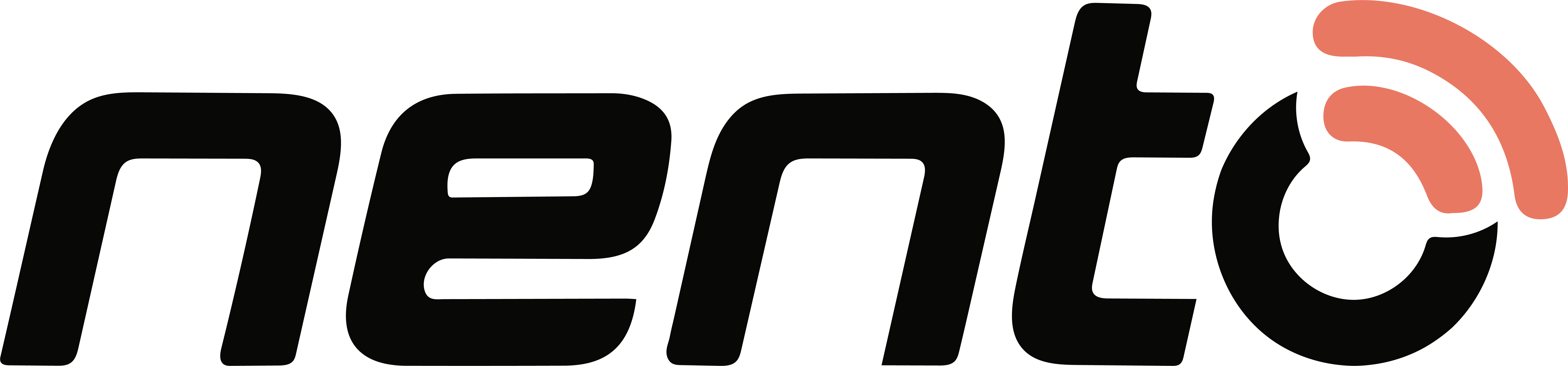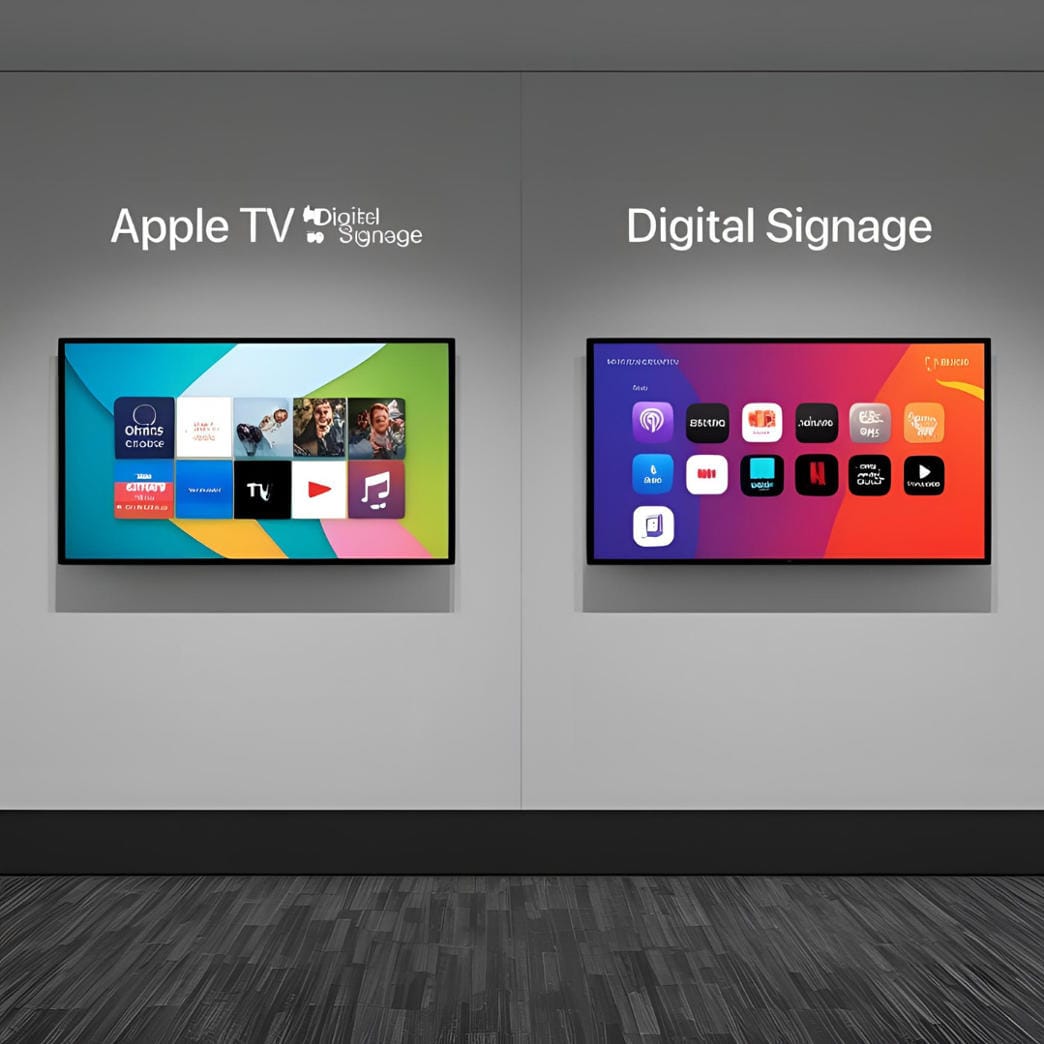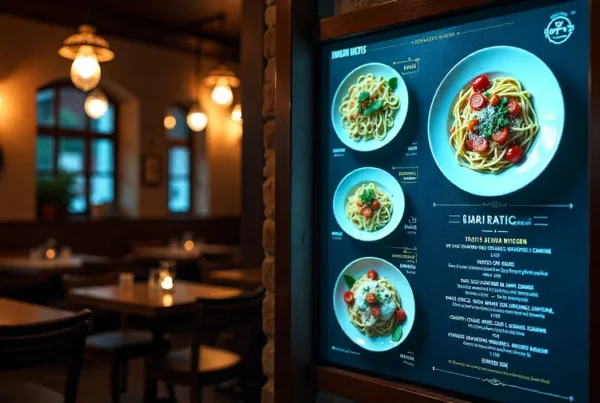1. Introduction
Digital signage has changed how businesses talk to customers, making it simpler to get people’s attention, share important news, and promote what the business has to offer. Apple TV is becoming a well-liked and affordable choice for digital signage, especially when you use the right apps and designs with it. Whether you’re looking for free or paid Apple TV apps for your digital signage, this guide will show you how to set up great-looking displays that match your business style.
2. What Is a Digital Signage TV?
Definition and Purpose
A digital signage TV is a screen that shows things like menus, announcements, special offers, or even live updates, all using pictures and videos. Unlike regular TVs, these work with software you can control from anywhere, set up schedules, and even get updates without having to do anything yourself.
Range of Solutions
Digital signage TVs can be as easy as just plugging in a USB stick, or you can manage them all from the cloud. Within this landscape, Apple TV is easy to use, won’t cost you a lot, and can do a lot of things.

3. Why Use Apple TV for Digital Signage?
Affordability and Accessibility
Apple TV is affordable for small companies, schools, and other places that want a simple digital sign but don’t want to spend a lot of money.
Sleek, Professional Design
Apple’s simple and sleek hardware makes your business signs look clean and professional.
App Ecosystem and Remote Control
A growing number of signage apps for Apple TV are coming out, and Apple TV also lets you manage and control devices in a business setting. It also lets you easily stream music from your Mac or iPad to the speakers without needing any cables.
4. Getting Started with Apple TV Signage
Basic Setup
Start by connecting your Apple TV to your TV using an HDMI cable and make sure it’s also connected to your Wi-Fi network.
Selecting a Signage App
Choose an Apple TV app from the App Store that works best for you, whether you want a free one or one you have to pay for.
Creating and Scheduling Content
Use templates that come with the app or upload your own pictures and videos. Many apps let you set up messages and playlists to go out automatically at certain times.
Remote Monitoring
Manage your signage from anywhere using web dashboards or mobile apps, so you can keep your messages up-to-date and useful.

5. Choosing the Right Digital Signage Software for Apple TV
Ease of Use
Pick software that lets you easily move things around with your mouse or finger to make creating content a breeze.
Remote Management Capabilities
Select platforms that let you manage different stores or devices from a single location or computer.
Content Scheduling and Multi-Screen Support
Ensure the software can automatically set up TV playlists and be used with multiple TVs at the same time.
Offline Mode
Some apps store information so they can show it even if your phone isn’t connected to the internet, which helps make them more reliable.
Recommended Apps
Popular choices include Nento (good for restaurants), Yodeck, ScreenCloud, Kitcast (made for Apple TV), and OptiSigns.
6. Top Free Apple TV Software for Digital Signage
OptiSigns
Offers a free plan with simple templates, the ability to schedule posts, and lets you upload images, perfect for people starting out.
Nento
Provides a basic plan that is suitable for making restaurant menus and simple digital signs.
Kitcast
Allows you to try out the features before you actually buy it.
Carousel Cloud
Includes a basic Apple TV-compatible tier with a simple and easy-to-use management system.
Free plans may have limits like putting in watermarks or not letting you schedule as much, but they’re great for trying things out and learning how things work.
7. Design Tips to Help Your Apple TV Signs Look Good and Clean
Stick to a Consistent Color Palette
Use no more than two to three main colors, choose ones that fit your brand and help it look consistent everywhere.
Use Readable Fonts
Choose a sans-serif font like Helvetica, Arial, or Roboto. Ensure the font sizes are big enough so people can read them clearly from about 6 to 10 feet away.
Apply the Rule of Thirds
Divide your screen into a grid, then try to put the most important parts of your content where the lines meet, to make the layout look more balanced.
Limit Text
Keep your messages short and to the point so readers can easily scan and stay interested.
Use High-Resolution Images
Always try to upload pictures that are at least 1080p so they look sharp and clear.
Incorporate Motion Wisely
Use animations only when really needed, so they help point out important offers without distracting from the rest of the message.
Maintain Consistency
Align your margins, make sure there is the same amount of space between each line, and keep your style the same throughout your slides.

8. Best Practices for Apple TV Digital Signage
Using Templates Strategically
Use the ready-made templates provided by most signage software. Customize them for your brand so you don’t have to start from scratch and still look professional.
Localize Your Content
Adapt content based on where people are, like what’s going on in their area, the weather, or what they’re interested in, so it feels more useful to them.
Rotate Content Regularly
Keep signs new by changing what they say every day or week, so people don’t get bored looking at the same thing over and over.
Include Real-Time Information
Add things like weather, news, or your social media updates to keep your sign looking fresh and up to date.
Schedule Quiet Hours
Display relaxing and easy-on-the-eyes images during non-work hours to help prevent eyestrain and save power.
9. Scheduling and Content Management
Segment by Time of Day
Target different content to morning, afternoon, or evening groups, like offering breakfast deals or running dinner specials.
Use Dayparting
Schedule different playlists for weekdays and weekends so you can reach different groups of people at the right time.
Plan Seasonal Campaigns
Prepare holiday or event-specific content ahead of time to make sure everything goes smoothly when it’s time to share.
Auto-Expire Content
Set promotions to expire after a certain time, so old promos can’t show up on the site.
Popular apps like Nento and Kitcast help you manage your schedule more easily by letting you see and update events right from your phone.
10. Troubleshooting common Apple TV signage problems
Wi-Fi Drops or Lag
For stable connections, try to use an Ethernet cable whenever you can and always keep your router’s software updated.
App Crashes or Freezes
Maintain your Apple TV and signage apps at their most recent updates to help prevent them from crashing.
Screen Resolution Problems
Set your Apple TV to show video in 1080p or 4K to get the best picture quality.
Content Not Updating
Check if your cloud sync is working and that your internet is up and running. check the content management dashboard to look for any mistakes.
Device Sleep Mode
Disable sleep mode in your Apple TV to make sure your signage keeps showing up on the screen without stopping.
11. Frequently Asked Questions
What is a digital signage TV?
A screen used to show things like ads, menus, and announcements, and can be controlled from a distance using special software.
Can I use Apple TV for digital signage?
Yes, Apple TV is a device that people use to turn their regular TV into a digital signage display.
Is there a free way to use Apple TV for digital signs?
Several platforms, such as Nento and OptiSigns, give you free plans that work with Apple TV and are great for small businesses.
Which is the best Apple TV digital signage app?
It depends on your needs; Nento works well for creating menus, but Kitcast and ScreenCloud are good for most types of signs.
How do I keep the Apple TV signage turned on all the time?
Go to Settings, then General, and turn off the setting that says, “Sleep After.” Disable screensavers during business hours.
Can I use the same signage on more than one Apple TV?
Yes, if your software has multi-device support, you can manage and control several devices from just one place.
What content types are supported?
Most apps can show things like photos, videos, PDFs, and live updates like the weather or what’s going on in social media.
Do I need MDM for Apple TV signage?
Not always, but Mobile Device Management helps manage many devices in different places for businesses.