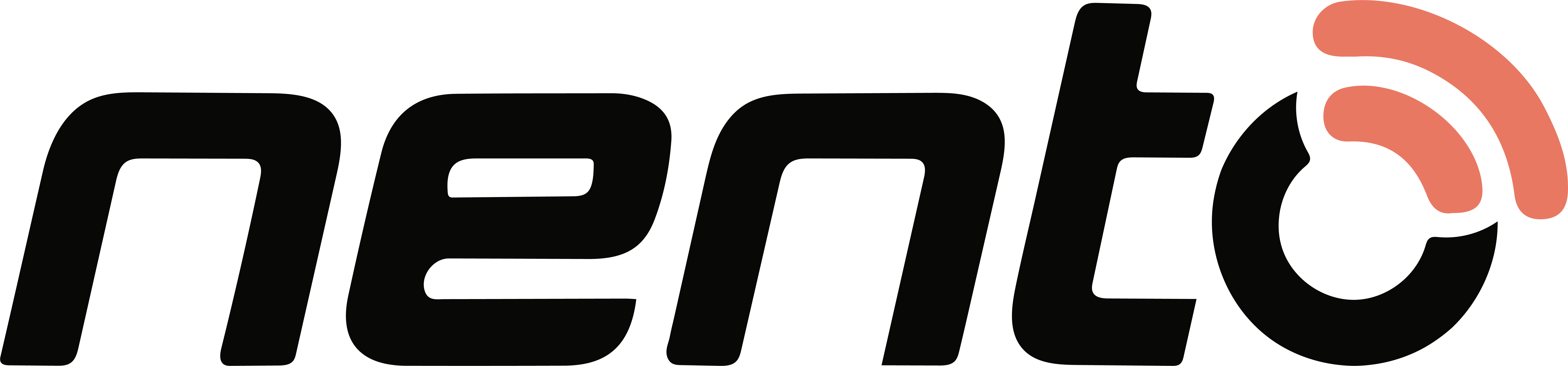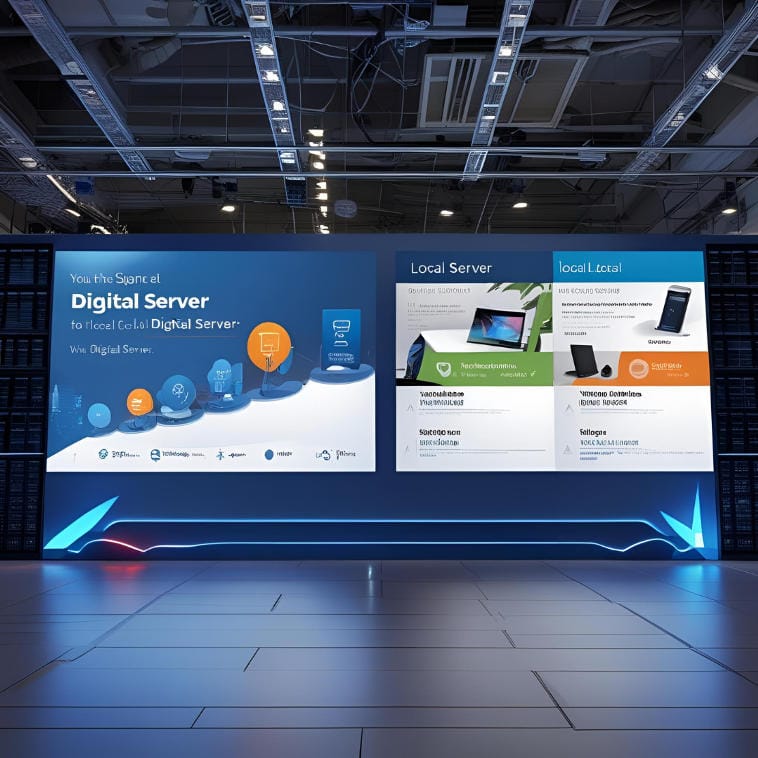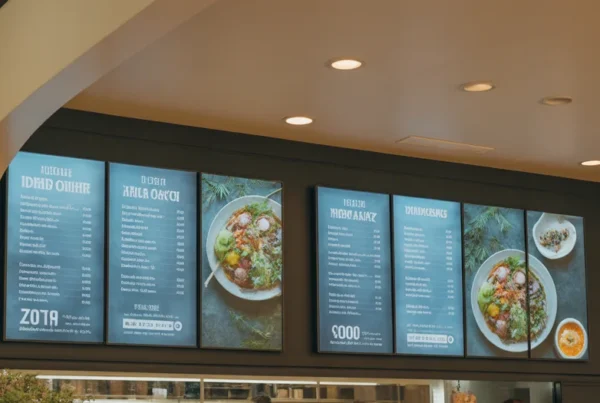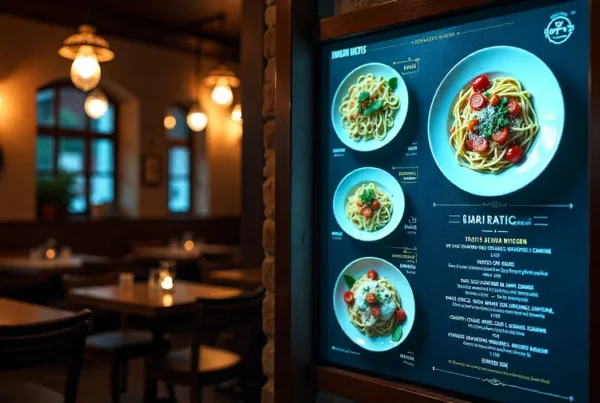The power of a local digital signage server gives you lightning-fast content delivery, maximum security, and continuous playback, even when the network goes down. Operating menu boards in a cafe, wayfinding displays in a hospital, promotional displays in a corporate campus, and an on-premise digital signage local server system will make every pixel in your control.
What Is a Digital Signage Local Server?
A digital signage server is basically the brain of your display network. It is a dedicated machine which can be hosted on-site as a compact appliance or high-performance workstation and is where you store and distribute media assets, playlists and schedules throughout your Local Area Network. A digital signage local server choice makes all files, schedule logic, and playback control stay behind your own firewall, preventing buffering delays and ensuring full privacy of data.
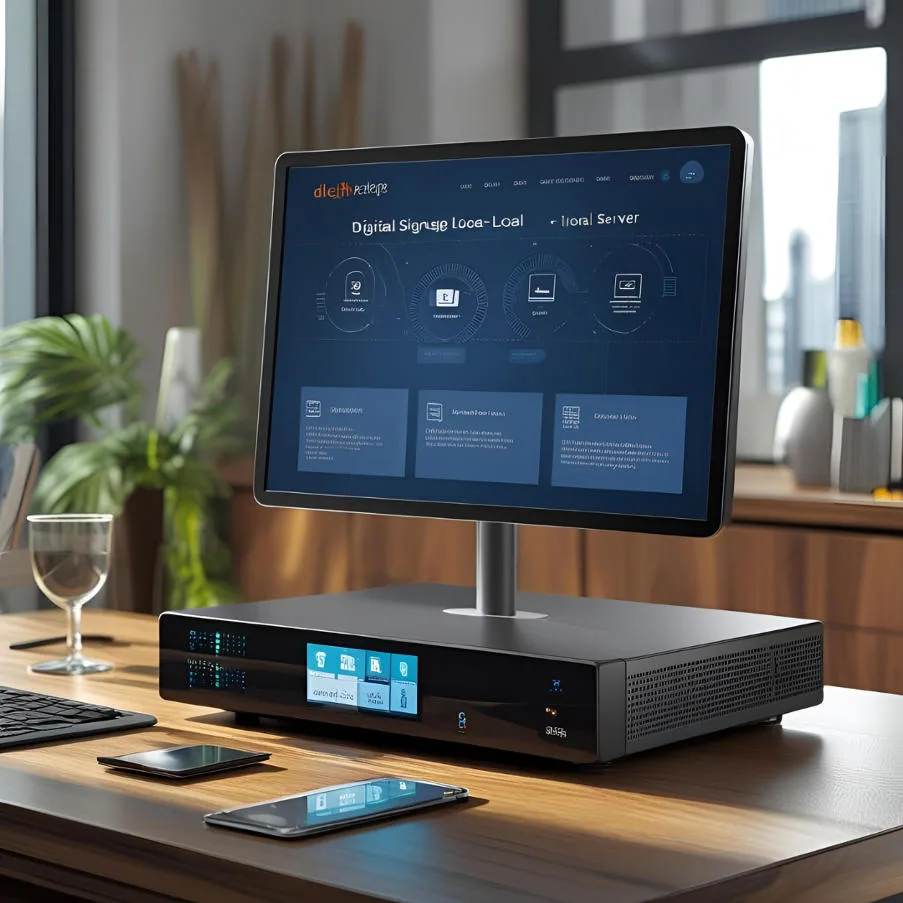
Why Choose a Local Server for Digital Signage?
Ultra-Low Latency Playback
When your content is moving on a digital signage local server system, all file transfers occur at LAN speeds. Gigabit throughput implies that high-resolution video loops and intricate HTML5 widgets open instantly without the buffering that is typical of cloud-based systems.
Full Data Ownership and Privacy
Sensitive communications, whether it is inside company messages, marketing or proprietary campaigns or patient messages in healthcare, stay fully within your network. A digital signage local server lowers the risk of external threats, and it is in line with stringent data governance policies.
Resilience offline
As opposed to cloud platforms that come to a crawl when the internet is down, a properly set digital signage server stores content locally. Displays keep showing cached playlists through hours or days, so your messaging never goes dark.
Cost Efficiency & Flexibility
Using the free, open-source digital signage servers (e.g., Xibo, Screenly OSE, PiSignage), you will not be charged again and again because of the license, but only on hardware and support (if any). This one-time spending usually reaps itself with lower running expenses.
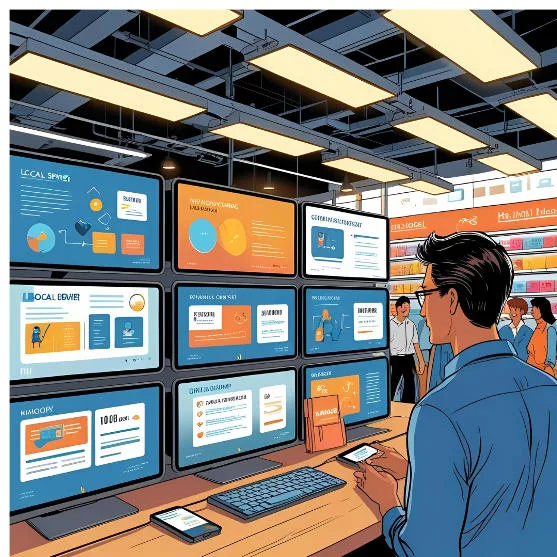
Tip 1: Select the Ideal Server Software
Media Compatibility
Your digital signage server software should be able to support MP4 videos, JPEG/PNG images, HTML5 and real-time data streaming without transcoding issues. Make sure to support newer codecs such as H.264 and H.265 to strike a compromise between quality and file size.
Sophisticated Scheduling Capabilities
Check that it has built-in dayparting, event-driven overrides (when you need to send out an urgent message) and recurring playlists. Your local server ought to allow you to automate content transitions to the minute.
Fallbacks and Offline Caching
Ensure that the software is capable of caching up to 24-72 hours of content per player and specifying fallback playlists that automatically run in the event of failed schedules- a critical capability of any robust digital signage local servere implementation.
Support & Scalability
The free, open-source digital signage server solutions are appropriate in small to medium-sized networks, although expanding businesses might require commercial versions with analytics, en-masse device enrollment, and on-demand technical support.
Tip 2: Establish a Logical Content Hierarchy
It is essential to organize your assets. Set up a well-organized folder system on your digital signage local server:
- /Campaigns/2025_Spring/ for seasonal promotions
- /Menus/Cafeteria/Lunch/ for daily menu images
- /Alerts/Emergency/ for critical notifications
In every folder, the names of the files should be pre-fixed with the date (e.g., 20250415_SpringSale.mp4) so that your team does not have to guess the name of the file when updating and scheduling them.

Tip 3: Optimize Media for Rapid Delivery
Video Compression Best Practices
With HandBrake or other software, set videos to 720p-1080p and H.264 to make sure the video looks good and does not overload the network.
The Basics of Image Resizing
Make all still graphics to the precise display sizes (no bigger) in compressed JPEGs on photos and PNGs on graphics with transparency.
Archiving Master File
Host-only the optimized versions off-server and archive original, high-resolution masters off-server. This will help your digital signage server software operate smoothly and will lessen storage requirements.
Tip 4: Master Precise Scheduling
Day-Part Playlists
Divide your day into common units, and your digital signage system will never display irrelevant content: breakfast in the morning, lunch at noon, or promotions in the afternoon.
Urgency Priority Overrides
Establish policies that automatically override normal playlists with emergency messages, time-sensitive notifications or live information so that important messages are never missed.
Event & Seasonal Rotations
Automate holiday, sales or corporate event-themed content with date-based triggers and release staff members of the task of manually changing playlists.
Tip 5: Fortify Your Server’s Security
Network Segmentation
Install your digital signage local server on a different VLAN and separate it from guest or public Wi-Fi as much as possible to reduce the threats.
Patching and Strong Authentication
Impose complicated, regularly changing passwords on every account, and installing OS and application patches immediately after their release to seal vulnerability loopholes.
Role-Based Access Controls
Provide the ability to implement permissions so that the content editors can work with the media without changing system settings or security configuration and preserve the integrity of your digital signage server.

Tip 6: Implement Real-Time Monitoring and Alerts
Set up your server to ping every media player on a regular basis, monitor playback logs and send emails or text messages in case of offline screen or playlist failure. Such real-time monitoring enables your staff to be proactive in dealing with the problems, hence preserving perfect viewer experience.
Tip 7: Maintain Rigorous Backups
Automated Media Backups
Set up automatic backups every night of new or updated assets to an external NAS or encrypted cloud storage so that no data is lost.
Weekly Configuration Snapshot
Back up the configuration of your server and user roles, and schedule databases once a week. Then, maintain a regular test of your restore process to ensure quick recovery due to hardware failure or data corruption.
Tip 8: Keep Your System Lean and Updated
Delete or archive content that is more than six months old every month to regain space. Check disk health with SMART diagnostics, upgrade old drives before they fail and update media player firmware. Similarly, patch your digital signage server software to ensure compatibility, security, and exposure to new features.
Tip 9: Leverage Offline Playback Capabilities
Exercise your offline situations by temporarily shutting down the network connections on test players. Make sure that every device can switch to the cached content and fallback playlists and operate without interruptions, even in conditions where the internet might be unstable, such as a remote office or an industrial facility.
Tip 10: Empower Your Team with Training
Create a training plan on media uploads, playlist scheduling, system maintenance, and security best practices. Offer quick-reference guides and video tutorials to enable staff to operate your local server digital signage network with confidence, minimizing the need to call on outside support and speeding up the process of problem resolution.
Ready to Take Control?
With these organized tips, choosing the appropriate digital signage server software, structuring your content in a hierarchical manner, optimizing media, hardening your network, and arming your team, you will be able to utilize the full potential of your digital signage local server. Enjoy the best performance, reliability that cannot be broken, and complete peace of mind in all the displays in your network.
Contact Nento today to explore our tailored local server solutions and elevate your on-premise signage to the next level.
Frequently Asked Questions
How does a local server differ from cloud-based digital signage?
A local server is located and serves your LAN with low latency, offline playback, and complete data control- whereas cloud-based services require internet connections and third-party servers.
Can I run a local digital signage server free?
Yes. Free software such as Xibo, Screenly OSE, and PiSignage has all the features needed but is free to use and best suited to small to mid-sized installations.
How many displays can one local server support?
It will depend on your hardware specifications and network capacity; optimized servers will normally support 10-50 screens, with enterprise-level installations able to support hundreds.
Do I need continuous internet access?
Just in case of initial software configuration, remote control, and updates. After the caching of content, your local server digital signage network will work offline without any problem.
How frequently should I back up my server?
Set up an automated backup of media assets nightly and configure snapshots once a week to speed up the process of recovery in case of hardware breakdowns or data corruption.